After we'd setup Octoprint on our Raspberry Pi Zero W (see this post) we decided to give Astroprint a try on the board too.

It's a little more complicated than setting up Octoprint but it's not too scary.
You'll need a Raspberry Pi 2 or 3 with a tested and working internet connnection.
Download the AstroBox Raspberry Pi image and write to your SD card.
We like to use Etcher as it's quick, easy and works flawlessly.
- Insert SD card into your Raspberry Pi 2 or 3 (with a tested and working internet connection)
- Connect a keyboard and display
- Login as Pi
- Run the following commands (one at a time)
sudo apt-get update
sudo apt-get upgrade
sudo rpi-update
If you're using the RPi Zero W camera (as we are) you'll need to enable it through:
sudo raspi-config
Now we need to setup the network connection, this is so you don't have to use the Astroprint hotspot which doesn't work with the onboard WiFi in either the RPi Zero W or RPi 3.
sudo nano /etc/astrobox/config.yaml
In this file you need to add two lines:
network:
manager: manual
Now you need to setup your WiFi connection:
sudo nano /etc/network/interfaces
In this file add the following (and update the SSID and password accordingly):
allow-hotplug wlan0
auto wlan0
iface wlan0 inet dhcp
wpa-ssid "YOUR-WIFI-NAME"
wpa-psk "PASSWORD-TO-WIFI"
Reboot the RPi:
sudo reboot
Once booted it should be connected to your WiFi, make a note of the IP address.
On another device (tablet, phone or computer) open a browser and connect to this IP address.
You should be able to configure Astroprint through the wizard.
Make a note of the name of your Astroprint, for example: http://astrobox-1234.local as you will need this. We were unable to change the name for some reason, we'll investigate that further later.
Once done; shut down the Pi and put the SD card back into the Raspberry Pi Zero W.
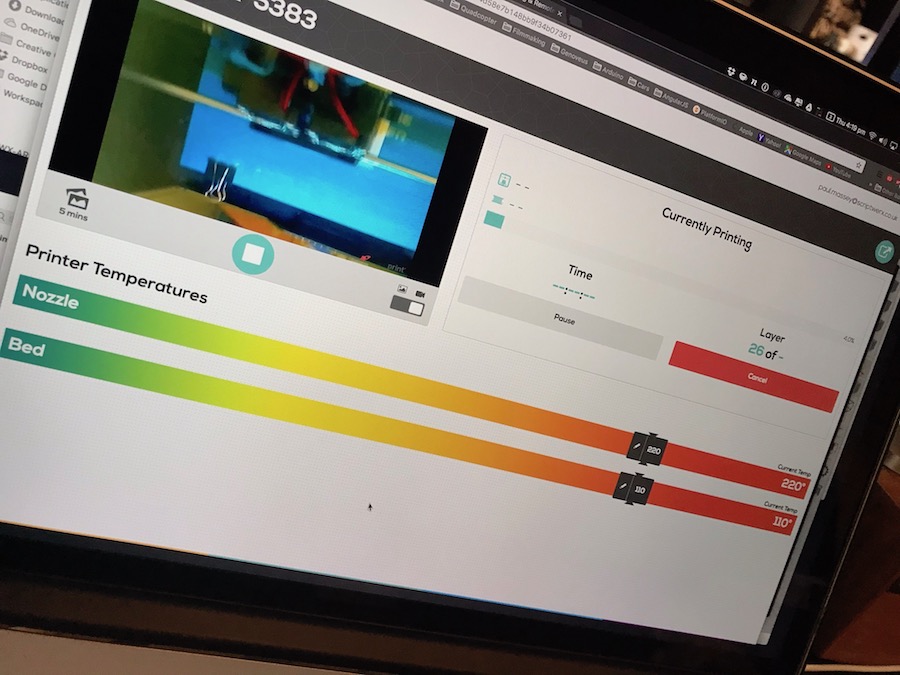
Connect the Pi Zero W to your printer, power it up and then visit the url you noted earlier (for example: http://astrobox-1234.local) and you're good to go!